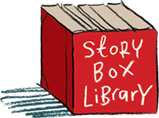Back to FAQs
Back to FAQs
Are there any tips for setting up SBL in Oliver V5?
These are steps for modifying the order fields appear in Oliver to ensure the video appears towards the top of the story page once opened - this makes it clearly visible for the user. Additionally there are instructions below for setting up a slider that showcases Story Box Library on the Oliver News page.
- Navigate to System > Pages (must be an Oliver administrator)
- Click ‘Turn On’ page editing:
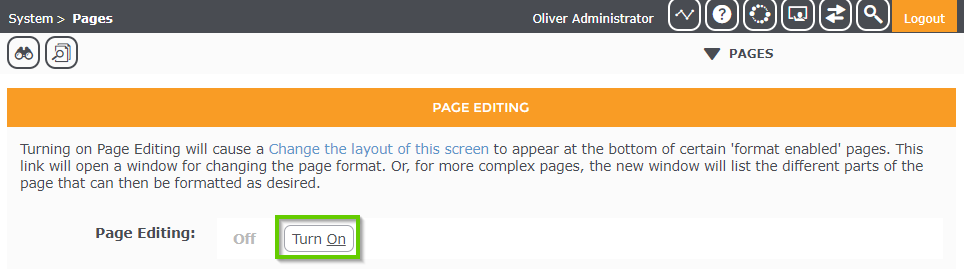
- Open the Oliver Search interface and search for a SBL resource
- Click the Title to view the SBL resource details
- Scroll right to the bottom of the page and click ‘Change the layout of this screen’:
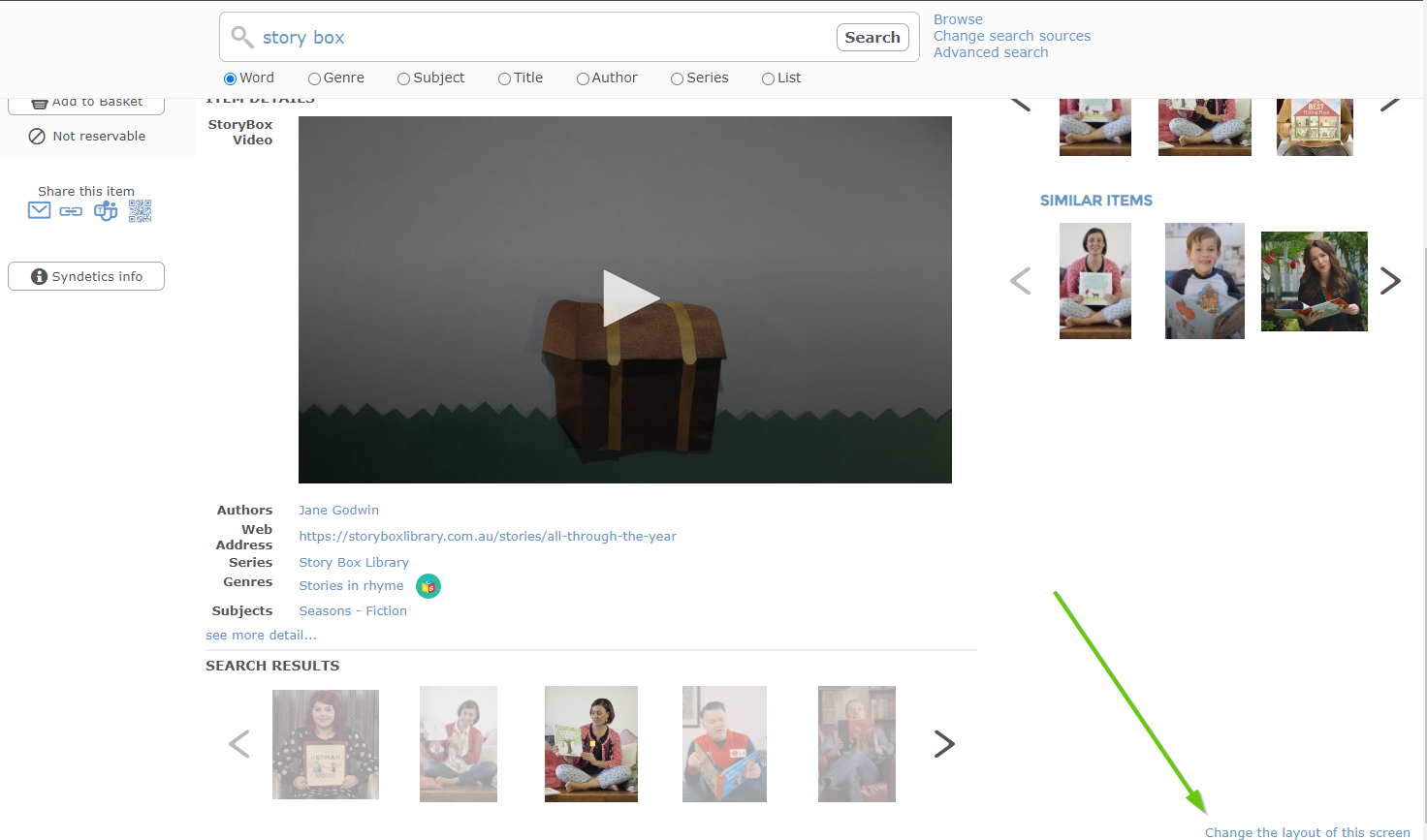
- Edit the entry with the following:
Area name: catalog
Page Type: detail
Page Name: search2Fixed
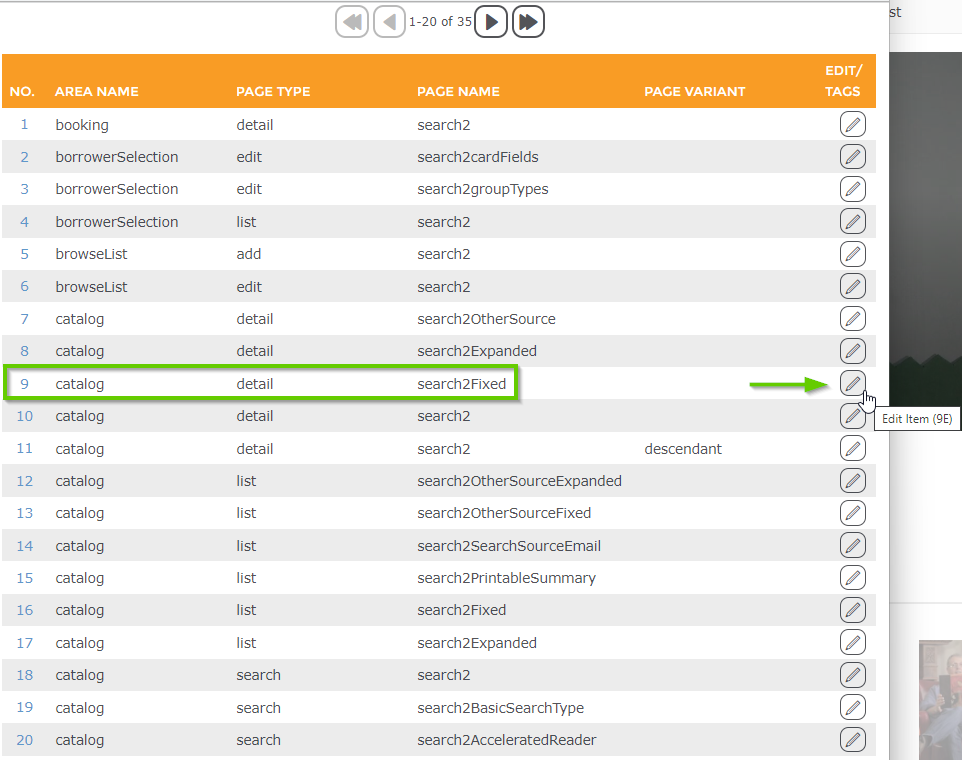
- In the Used fields column, locate and select ‘StoryBox Video’, then use the ‘Up’ arrow to move it up the list (we recommend to the top of the list)
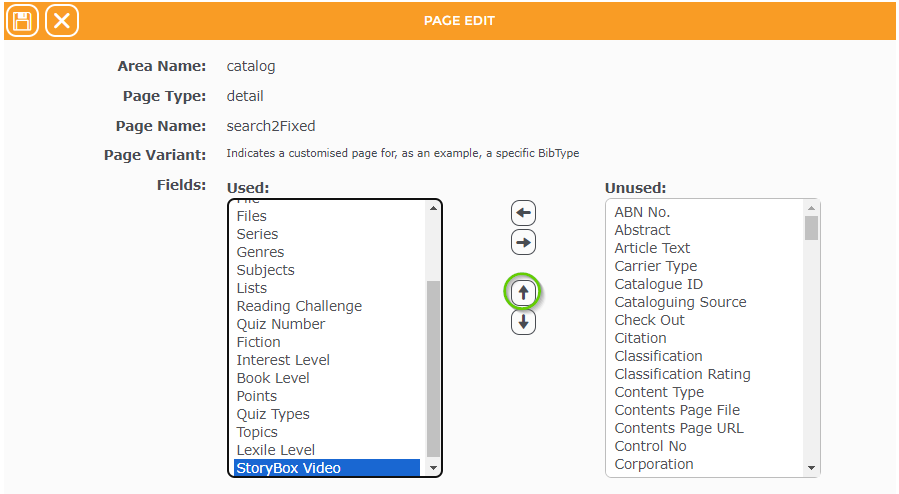
- Click ‘Save’. Close and re-open the Search interface to see the change.
It’s quite easy to setup a “Slider” that showcases Story Box Library resources on the Oliver News page. The steps are:
- Navigate to the News page
- Click ‘Add information box’ and select ‘Slider’
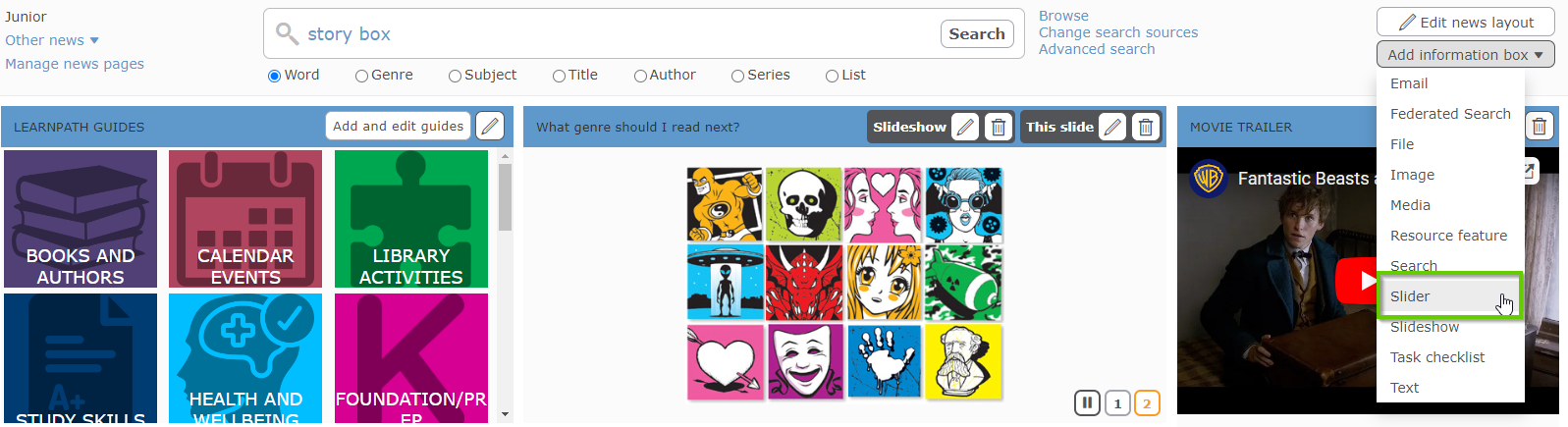
- Using a Slider type of ‘Custom’ set a Search restriction of: bibtype=SBV
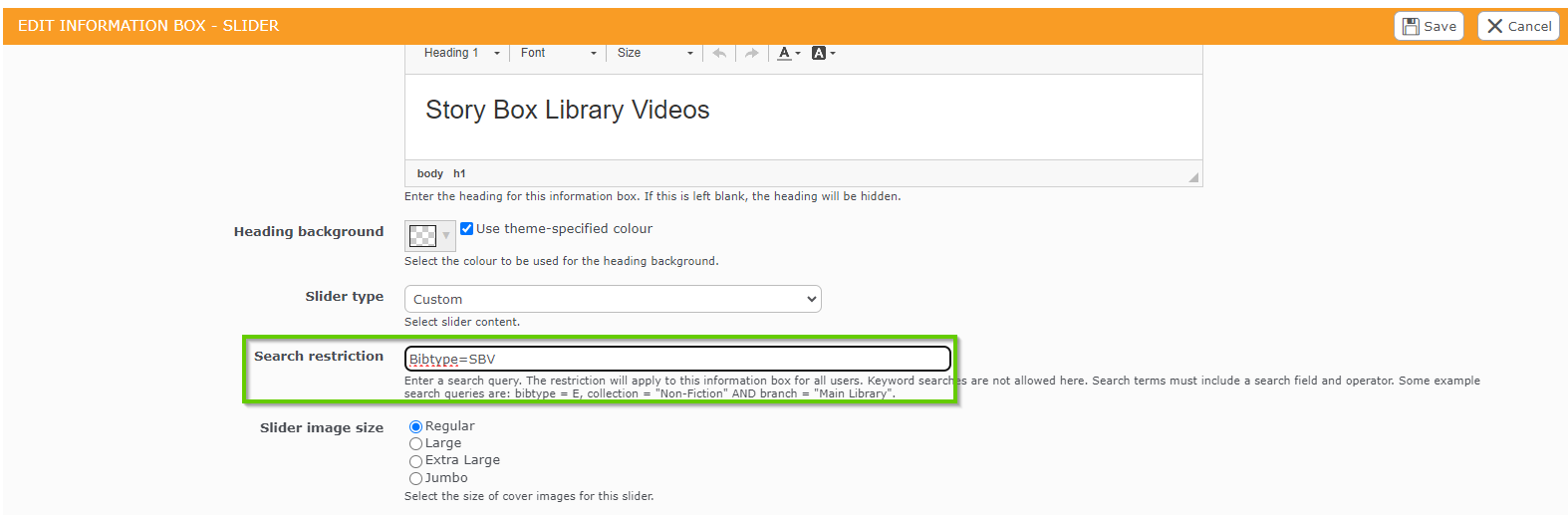
- Save
- Edit the layout of the News page to position the slider in the desired location on the page:
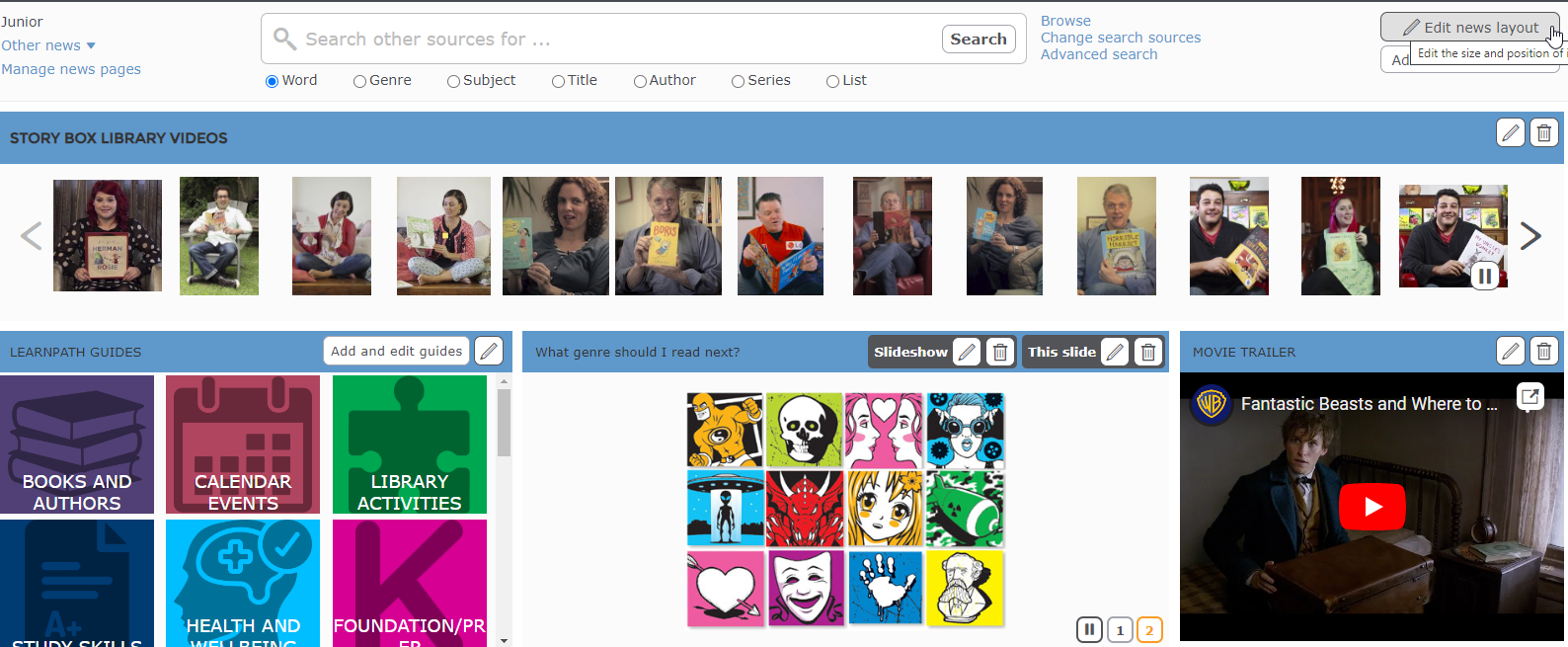
*Note that NSW Department of Education schools don’t have access to page editing as it is managed at the Dept of Education NSW level.