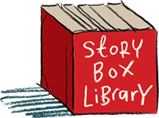Back to FAQs
Back to FAQs
How do I update my credit card details?
On desktop:
Log in to your Account Settings and scroll down to the bottom of the right hand column. You will see a link that says "Update credit card details":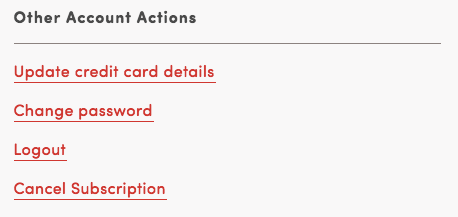
Click the link and follow the prompts to update your credit card details. (If you can't see the link, it might be because you're using an older browser. Try again using the latest version of Chrome, Firefox, Safari or Edge.)
On mobile:
Log in using a browser then tap the smiley face in the middle of the top of your screen. This will take you to your account settings. Scroll right down to just before the blue footer, and you will a section called "Other Account Actions". The link in this section will say "Update credit card details":
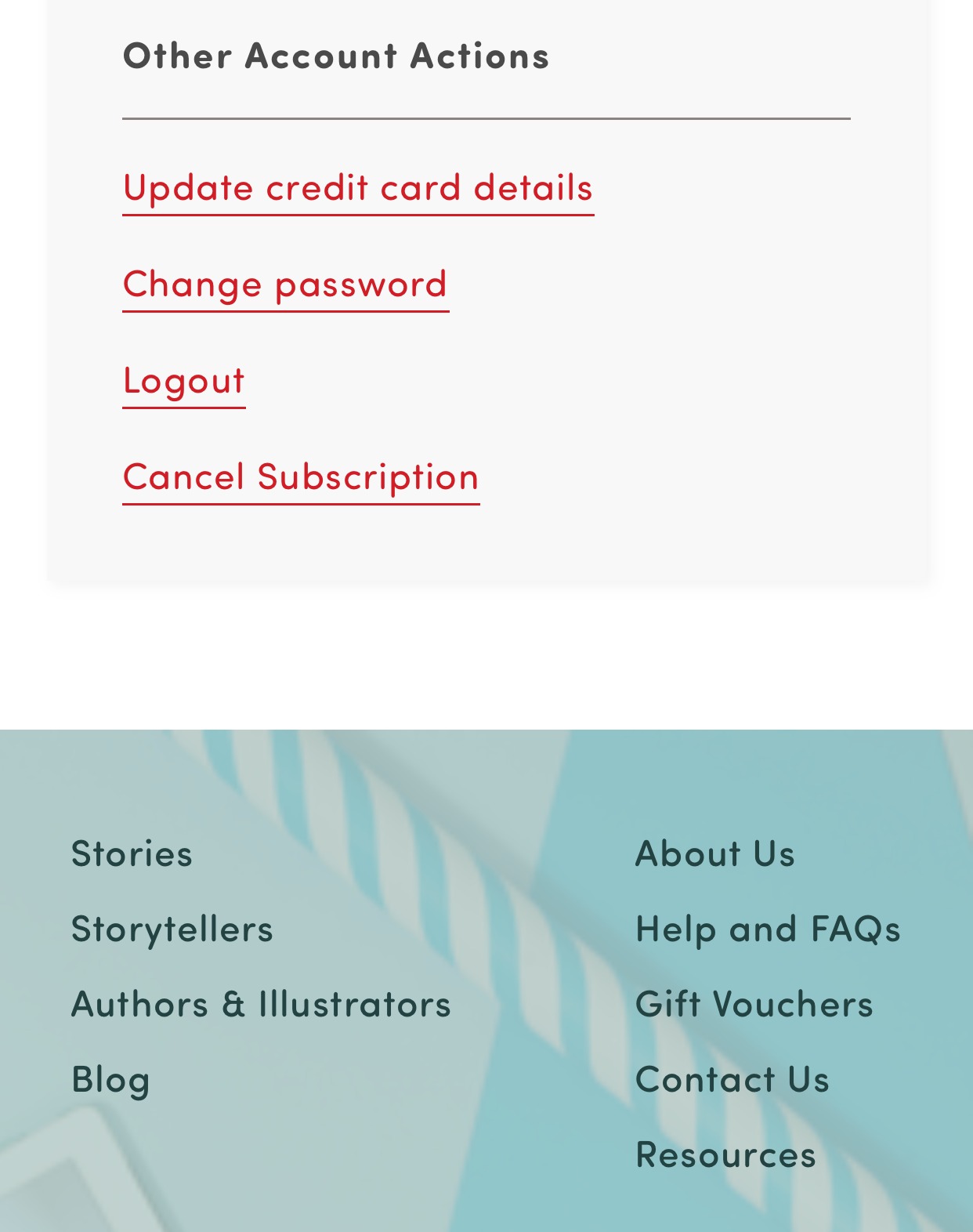
Tap that link and follow the prompts to update your card.