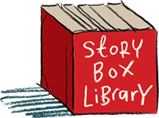Back to FAQs
Back to FAQs
Can I block specific videos so they don't show up?
(This feature is only available with School subscriptions.)
If you are logged in as your school's Account Holder you can hide specific stories or short films to stop them showing up for any students, staff or parents logged in with your school's Viewer username and password. (Please note however that they will still appear while you are logged in as the Account Holder, and users will still be able to find and preview them if they are logged out.)
To hide videos from Viewers:
- Log in to your account settings.
- Scroll down to 'Hide videos' under 'Other account actions' and click the link.
- Start typing the name of the video you want to hide in the Stories or Short Films box. As you type the options will be filtered to make it easier to find what you are looking for.
- When you see the name of the video you want to hide, click on it.
- You can hide more videos by repeating steps 3 & 4.
- When you are finished, click the UPDATE button to save.
To unhide videos:
- Click on the name of the video you want to stop hiding.
- Hit the Delete key on your keyboard.
- When you are finished, click the UPDATE button to save.
Hidden videos will no longer appear in any site search results or playlists, as links from your viewers' dashboard, or on any story or profile pages. If they are linked in any blog articles those links will still appear, however if they are clicked the viewer will be redirected to their dashboard.
If a video is in a playlist and the video is hidden, it will no longer be visible in that playlist to viewers. If the video is unhidden, it will reappear in the playlist it was in before.